Run Your Web Application
If you have finished installing and scaffolding your entire project, in order to run and test it please follow the steps below:
A) Run Redis and Kafka
You need to run Redis Cache (must) and Kafka Event Streamer (optional) services in Docker first.
Warning: You don't have to run them on Docker but if you'll, be sure your Docker is up and running properly.
Open a Terminal and go to your project's folder
cd {Your_Application_Full_Path}
Run the command below in order to install & start Redis Cache instance.
docker-compose up redis
or also Kafka & Zookeeper instances (optional)
docker-compose up redis kafka
To check if everything is ok for running docker services, run
docker ps
or to list all
docker ps -a
Check 2 services namely {Your_Application_Name}_redis_1 and {Your_Application_Name}_kafka_1 (optional) are running.
You should see something like this. 
B) Start your 3 main services
We assume that you use Visual Studio as IDE.
i) Open your .Net Core solution which is {Your_Application_Name}.sln in Visual Studio
ii) Right click on {Your_Application_Name} solution and click "Set Startup Projects..."
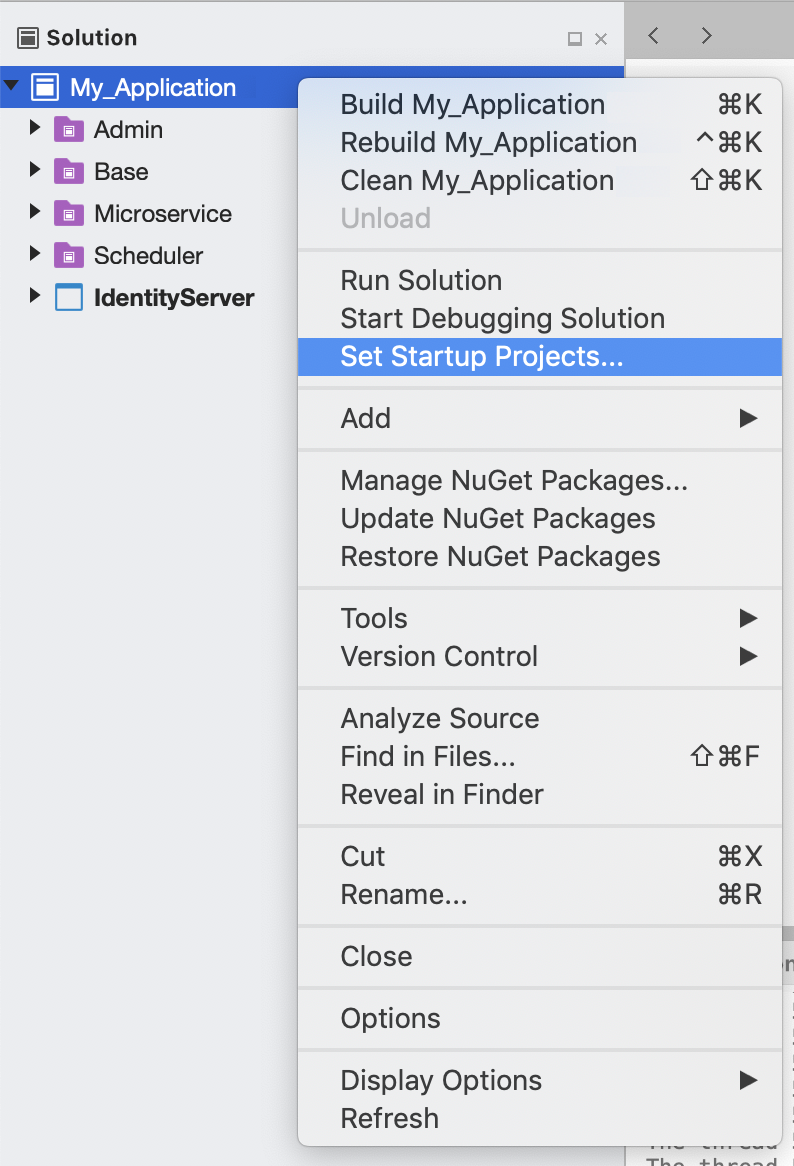
iii) Select Admin.Svc, IdentityServer and {MicroserviceName}.API and click OK
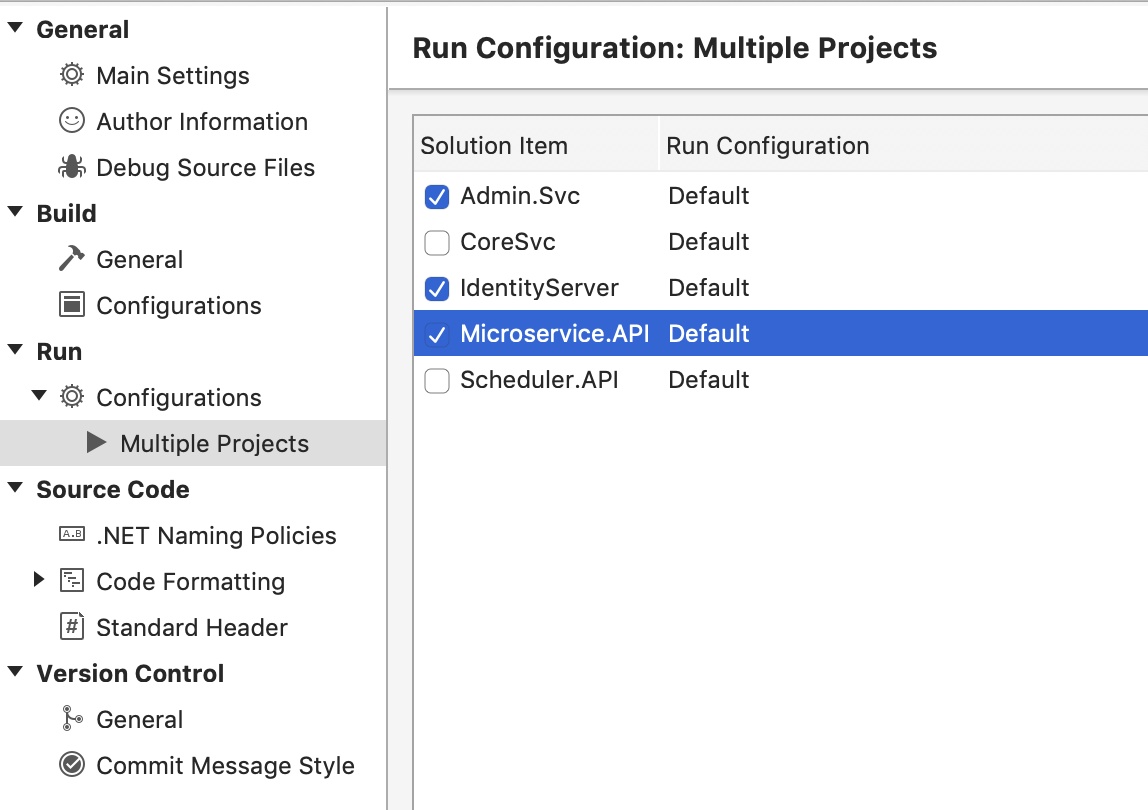
If you have multiple microservices, additionally choose other
{MicroserviceName}.APIprojects to be started
iv) Run the solution
IdentityServer will be running on http://localhost:5000/
Admin.Svc will be running on http://localhost:5050/swagger
{MicroserviceName}.API will be running on http://localhost:5051/swagger
C) Start your Admin Panel (UI part)
Change directory to the UI project
cd {Your_Application_Name}/UI
Run yarn or npm command as shown below
yarn start (recommended)
or
npm start
UI will be running on http://localhost:3000
Enter the credentials below when login page appears in browser
Username: test@test.com
Password: 123456
You can create new users by using Management / User / New Record
Log Folders and Files
For .Net Core Solution logs
{Your_Application_Name}/Admin/Admin.Svc/Logs
{Your_Application_Name}/{Your_Microservice_Name}/{Your_Microservice_Name}.API/Logs
AutoCode Solution Generator logs
your_solution_generator_folder/Logs
Transaction logs
Check Genesis database’s transactionLogs table.
To deploy your projects on a web server, visit Deployment